Our email provider, Intermedia, recently updated the encryption protocol for POP/IMAP email accounts to 256 bit encryption.
so we had to enable TLS encryption on the copier scan to email settings. And change the port from 25 (smtp) to 587, secure TLS for smtp.
To adjust SMTP Settigns, the Set up is similar, but we have a few different copiers. the main copiers, go to:
- go to properties, log in to the admin account for the copier.
- under connectivity>protocols>SMTP server.
- you will find several menus at the top. We need Required Informaiton, SMTP Authentication, and Connection Encryption – as show here.
- The actual settings you need are: SMTP IP Address: 64.78.52.34 :587 (port) this is the IP address for POP/IMAP emails from Intermedia. The dns name is mail028-2.exch028.serverdata.net but we use the IP address. it will not ping, so don’t be alarmed by that.
- You also need to set STARTTLS. on most copiers, it is in the Connection Encryption page. On some copiers, it is right on the main page. (see last picture below.)
- Also, enter in the email ittesting@ehammersmith.com HMI2013! is the password. And select SMTP AUTH.
- This is on the smtp authentication tab, or the main smtp settings page, depending on the copier model.
- required Info, most copiers:
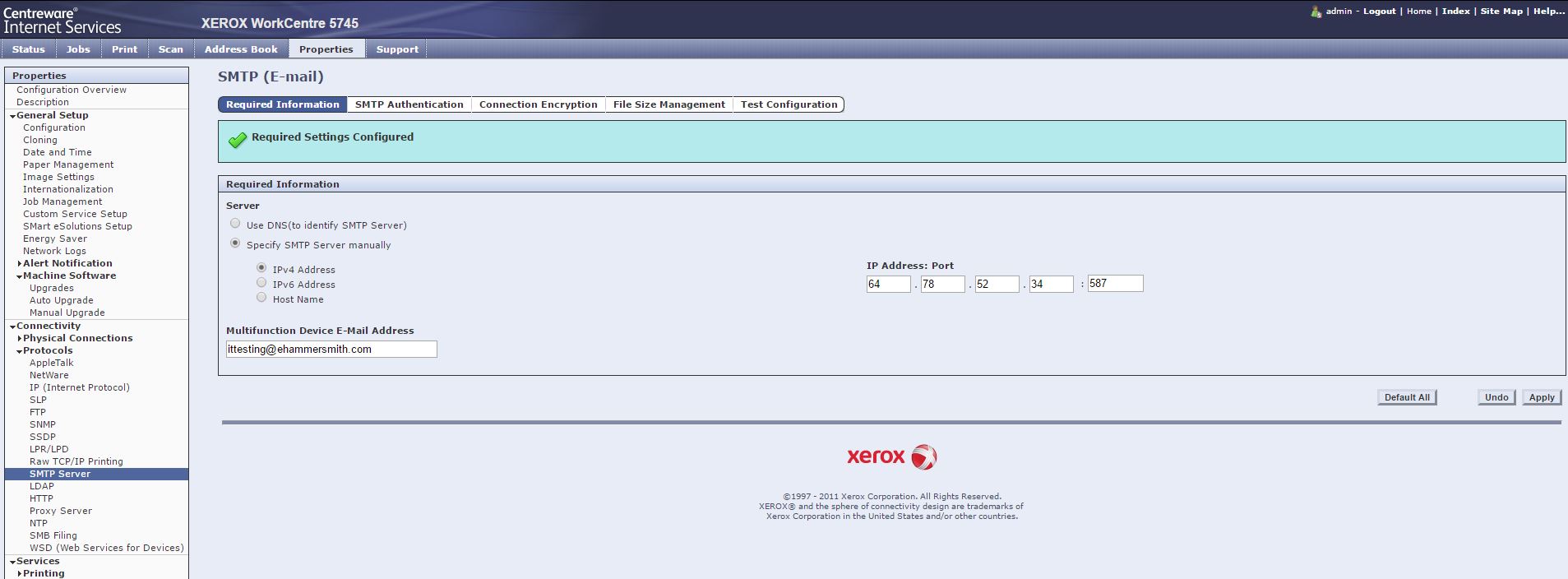
- SMTP Authentication page, most copiers: (here is where you enter ittesting@ehammersmith.com and password.
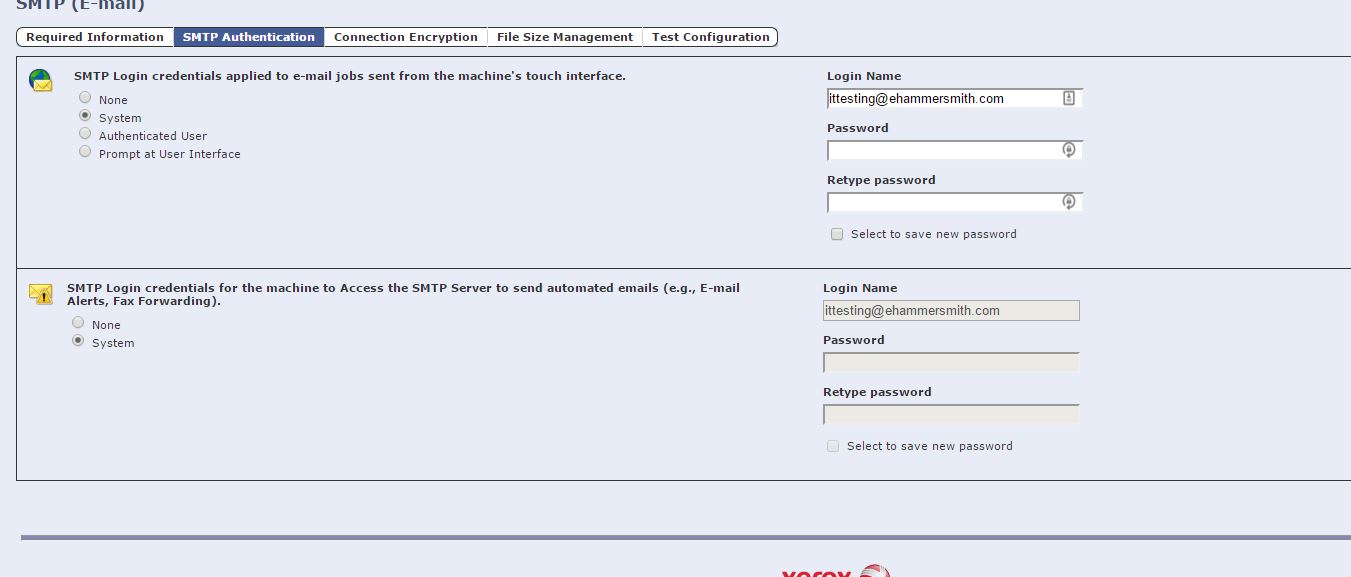
- Connection Encryption page, Most copiers: (enable STARTTLS here)
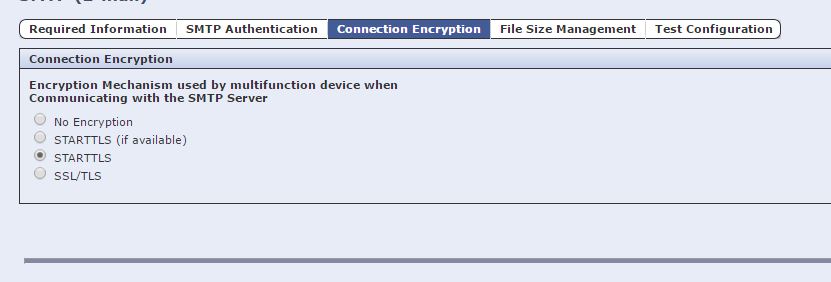
- For Loveland, BC-Alpha, and BC-Beta, the page looks a bit different:
- Go to Properties>connectivity>protocols>smtp server
- it will look like this: this is the main SMTP settings page – it contains all the settings on one page. SMTP, IP, port, encrpytion (startTLS) and the Authentication email.
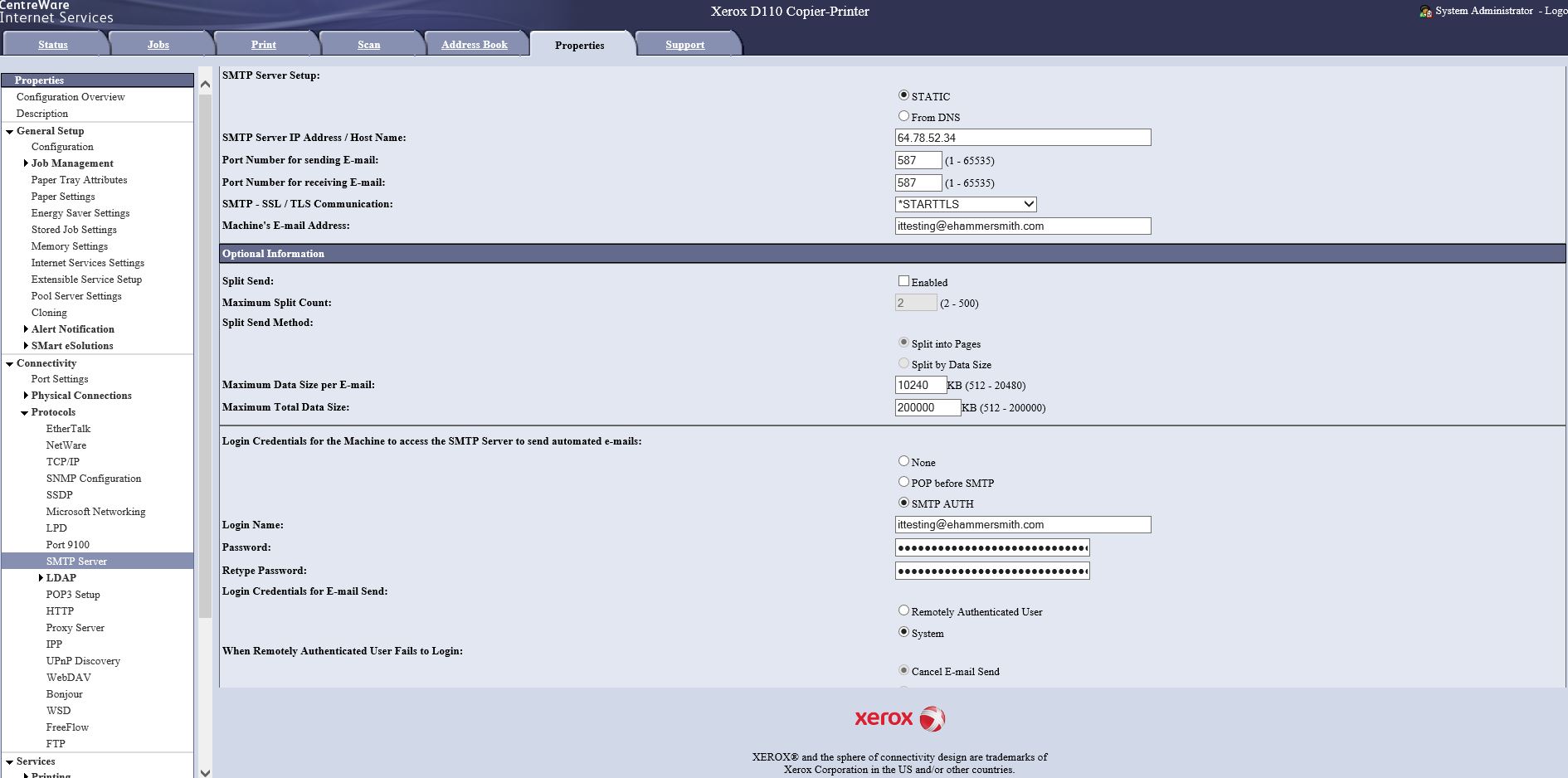
- Click apply to save the settings. Then test scan to email.