Here is how to set up your ehammersmith.com email on your iPhone: (these instructions are very similar on iPad)
- Your email account needs to be enabled for email to be setup on your phone. Your Director must approve this for you. IF YOU TRY THIS BEFORE YOU HAVE RECEIVED APPROVAL, THE PROCESS WILL FAIL.
- Open the Settings App
- Select Mail
- Select Accounts
- Select Add Account
- Select Exchange.
- Email: Enter your full email address: for example jdoe@ehammersmith.com
- Password: Enter your current domain password. This is the password you use to log in to the hmi-rem2 desktop. (Your computer password).
- Description: you can name this email account to distinguish it from other email accounts that may be on your phone. I recommend naming it “Hammersmith” or “Work.”
- Click on Next
- Your iOS device will try to find your Exchange Server. You might have to enter additional server information. If it asks for some manual setup information, please fill in anything that is missing with the information in the screenshots below. (Use your own email address and username, but the rest of the information can stay the same)
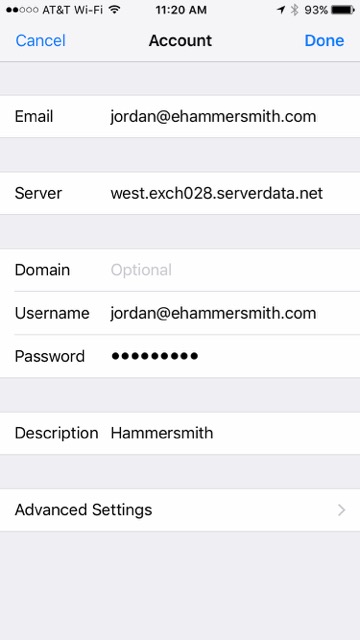
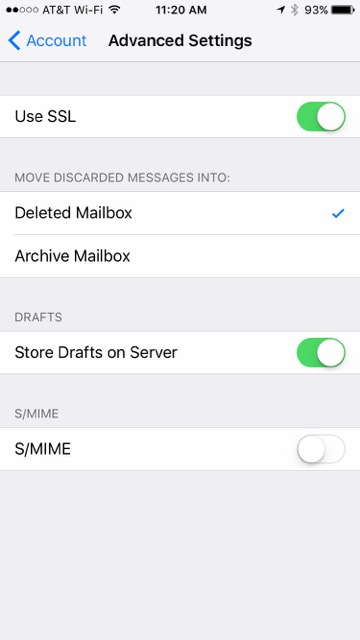
- Once it connects, it will ask you to sync certain functions of the account like mail, contacts, calendars, reminders, & notes. We recommend not syncing contacts unless you know you need them synced, as the entire company will be added to the contacts on your phone app. To deselect contacts, just slide it to the left. Typical syncing includes only Contacts, Calendars, and Reminders.
- Click SAVE.
- You will then be asked to accept an authorization that administrators have access to remote control some functions. This refers to what you signed in the Mobile Device Agreement – that IT can remotely wipe this exchange account or the phone itself. You must accept the agreement to have this account on your phone. For clarification on this, please contact your director/supervisor or IT.
- Click Finish. Now you have the account accessible in the email app on the phone. If you already have a different email on the phone, you can back out and switch between the two.