This article explains how to setup email on an Android phone. The examples are for a Samsung Galaxy S6. Specific Android phones may be slightly different and all models will not be covered in the knowledge base. Please google “exchange setup on (your phone model)” for detailed information on your specific phone.
- Firstly, you must have your email account with IT enabled for activesync, so email will work on your phone. Your Director must approve this for you.
- On your Samsung Galaxy S6, Find “Email” – tap APPS, tap EMAIL
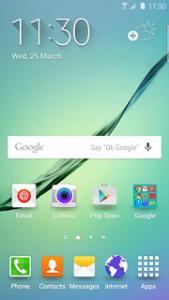
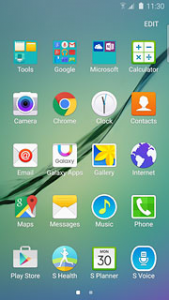
- Enter email address
Key in your email address. jdoe@ehammersmith.com (please do not use jdoe – use your user name)If a different email account on your phone has been created already, do the following instead:
Tap MORE.
Tap Settings.
Tap Add account. 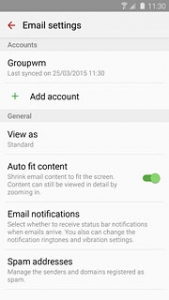
- Key in your email address.
- Enter your current domain password. This is the password you use to log in to the hmi-rem2 desktop.
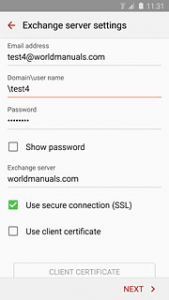
- Click NEXT – it may take you to the sync settings – if so proceed to step 17. It may need some manual settings, which are detailed in the following steps.
- If manual setup is necessary, It will bring you to this screen – select MICROSOFT EXCHANGE ACTIVESYNC
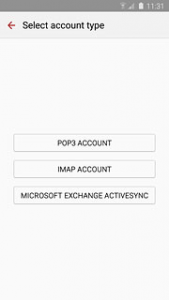
- Email address and password will be filled in from previous step.
- For Domain you may need to do one of the following depending on your phone model: leave blank, enter your full email address, or enter hammersmith\jdoe (your username, not jdoe).
- Exchange Server: west.exch028.serverdata.net
- leave check “use secure connection (SSL)
- Click NEXT
- Now it will take you to your sync settings:
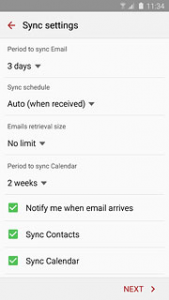
- leave as default, except for Sync Contacts – this is up to you, but I would uncheck it as it mixes personal contacts and work contacts.
- Click Next to finish.
- Name the account – I recommend naming it “Hammersmith” or “Work”
- Click DONE to finish.
- Tap the home button. Then select your email app. If you have more than one email account, select the one you just named.