These instructions are how to set a printer to always secure print.
Why would anyone do this? If you don’t want your print job sitting on the copier. If you print to BC-Beta in the Business Center, you must use secure print and code 5619
- To secure print – click start>devices and printers. (or search your computer for Devices and Printers in Windows 10)
- Right click the printer you are going to secure print to. Select Printer Preferences
- Under Job Type drop down selection, change from Normal print to Secure Print.
- Create a passcode. 4 digits. You will enter this on the copier. You are creating this passcode yourself.
- Click OK, then click apply on previous window.
- Print your document.
- Go to the copier/printer you printed to.
- Select Job status. Select secure print jobs. Select your job, enter your code. It will now print