Secure printing will send your document to the printer, but won’t print until you personally input a 4-digit code on the printer screen. This prevents other people from seeing or taking your documents.
How you secure print will depend on which software you’re using.
In Foxit Phantom, Click print like you normally would. Next to the printer name, there is a button called “Properties”. Click that, then select “secure print” from the job type drop down. It will then ask you for your 4-digit code.
In Microsoft Word, select “Printer Properties” under the printer name. Go to Advanced. Turn PIN-protected Printing ON, then select your PIN.
Excel is exactly like Microsoft Word.
Once you’ve printed, then go to the printer, find your job, and type in your 4-digit code.