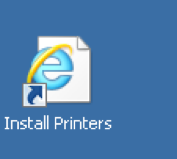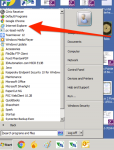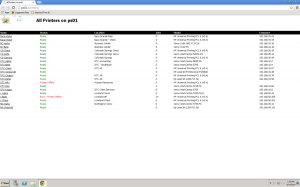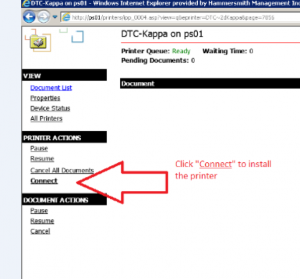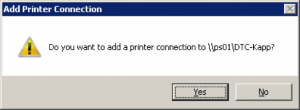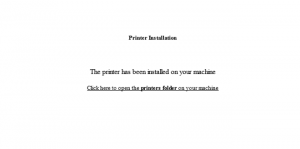- On the desktop, you should have a shortcut called “Install Printers.” It will look like this:
- If your shortcut looks like the following, STOP and follow all of the steps with a blue background below.

- The following list of printers will appear like this:
- Select your printer from this list. Click the printer name on the left column.
- Next, this window will open with the name of the printer you’ve selected. Click “Connect” as shown here.
- If the Connect Button is missing, you’ve likely opened this site in a different web browser than Internet Explorer. If you opened it in Internet Explorer, the connect button will be there.
- Click “Yes” to this question:
- This message will appear that you have installed the printer:
- Click where it indicates to “open the printers folder on your machine”
- This will take you to your start>devices and printers
- Right click the printer and select “set as default printer”
- You can repeat this process for any additional printers you need.
How do I add a printer?
Updated on 06/26/2017
Need Support?Contact Support