Change to how Mt Evans device mirroring works.
We have updated the projector in Mt Evans. You can now mirror your Windows 10, macOS, iOS, or Android device screen through the Mt Evans Projector without having to switch inputs. You can even mirror two devices side-by-side!
These instructions are also posted in Mt Evans.
First make sure the projector is on and the PC is logged in.
To connect…
…Using Windows 10
- Make sure you’re connected to the HMIEmployees wireless network.
- Click on the notifications bubble at the lower right of the screen to open the Action Center, then select the “Connect” square. (note: you may need to click “expand” in the Action Center if you don’t see the Connect square)
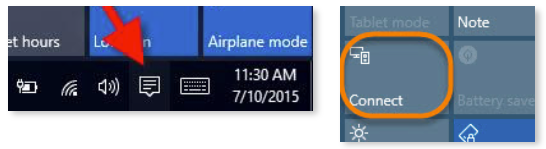
- Select Mt-Evans from the list of connections. You should now be connected.
- When finished, repeat these steps to disconnect or you will continue broadcasting!
…Using macOS
- Make sure you’re connected to the HMIEmployees wireless network.
- Click on the airplay icon on the menu bar
 (if you do not see this icon, open System Preferences, select “Displays”, and check “Show mirroring options on the menu bar when available”)
(if you do not see this icon, open System Preferences, select “Displays”, and check “Show mirroring options on the menu bar when available”) - Select Mt Evans. Follow the on-screen prompt and you will be connected.
- When finished, repeat these steps to disconnect or you will continue broadcasting!
…Using iOS
- Make sure you’re connected to the HMIEmployees wireless network.
- Swipe up from the bottom of the screen and select “AirPlay Mirroring”.
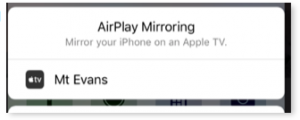
- Select Mt Evans and you will be connected.
- When finished, repeat these steps to disconnect or you will continue broadcasting!
…Using Android
- Make sure you’re connected to the HMIEmployees wireless network.
- Download the Google Home app () on to your device (this can be downloaded from the Google Play Store
 ).
). - Open the Google Home app and select the three lines at the upper left of the screen (the menu), then “Cast screen / audio”. Then click the blue “Cast screen / audio” button.
- Select Mt Evans and you will be connected.
- When finished, repeat these steps to disconnect or you will continue broadcasting!